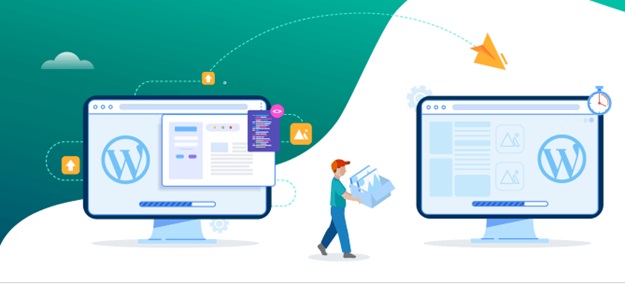Sometimes, you may want to switch to a new web host for various reasons. It could happen when you find a web host with better services, plans, features, etc., for your website or when you are not satisfied with your current web host and its hosting services.
The web hosting migration process involves moving data, files, and the database of your website from one web host to another. The process can seem overwhelming, but it can improve the functioning of your website.
You can read this article to learn about the seven easy steps to migrate your website to a new web host.
The 7 Easy Steps to Migrate Your Website to a New Web Host
The decision to move your website from your current web host to a new one is a big step. The process can seem difficult and technical, as you need to move the website data and files properly.
It is actually simple to successfully migrate your website from your current web host to a new one. It can be done if you follow a few steps correctly to complete the whole process seamlessly.
The following are the seven easy steps you need to migrate your website to a new web host —
Choose and Purchase a New Hosting Plan
The first step to migrating your website is to decide on a web hosting provider and purchase a suitable hosting plan. You can choose a web hosting plan based on your needs and requirements for your website.
To make a well-informed decision, consider factors offered by the new hosting provider in its hosting plans, including the features, prices, uptime guarantee, load times, security measures, storage, bandwidth, and so on.
Save and Export the Backup Files of Your Website

To begin the process of migrating to the new web host, you need to save and export the backup files of your website and download the copy to your computer.
The export of backup files can be done in two ways. You can use the cPanel on your current web host or its equivalent available for a quick, seamless, and automated process.
Or if a cPanel or other tools are not available, you need to manually export the backup files using a File Transfer Protocol program to download them to your computer.
Export the Database
After exporting the files of your website, you need to export your database. Every website doesn’t have a database, but if your website does have one, you need to export a copy of your website database – the settings and content for the move to a new web hosting provider.
This step applies to websites that use a Content Management System, such as WordPress, Wix, Squarespace, Drupal, etc.
The process of exporting the database can be done with the help of the cPanel provided in your current web hosting account.
Create Your New Database
If you have exported your current database since your website has a Content Management System, you need to create a new database. You can skip this step if you don’t have a database for your website.
The new database for your website can be done with the cPanel in the dashboard of your web hosting account. The new database is required to store various data for your website to work properly.
Import the Old Database and Modify the Files
After you have successfully created a new database on your new web hosting account, you can import a copy of your old database from your computer for your website to function.
You then need to modify the files on your website so they sync with the new database. This has to be done if the database name, username, password, etc., were changed. The process and instructions differ from one Content Management System to another.
Upload the Backup Files of the Website
After the new database is created and the old database is imported to the new web hosting account, you can upload the backup files of your website from your computer. These files are necessary to bring back your website.
It ensures the content of your website — the files, text, images, videos, code, are restored to your new hosting account. You can upload the backup files from your computer with the cPanel provided or an FTP program.
Test and Review Your Website
At the final phase of the migration process, you need to test and review your website after moving it to the new web host. It is a crucial step that can help you understand if everything is working properly.
Hosting providers have a private testing environment and a staging site to run these tests to check the functioning of your website and make necessary changes if required.
Ensure the design elements, text formats, links, and other features of your website are working without errors.
In case of errors, you can troubleshoot your website.
Update the Domain Name System of Your Website
The final step of the migration process is to update the Domain Name System records for the domain name to lead to your website at the new web hosting server.
The Domain Name System helps translate the domain name of your website into an IP address. When the user enters your website, their browsers can find your domain name from the relevant servers to present your content.
It can be updated by changing the nameservers, and it takes about 24 hours for the DNS records to update and reflect the change. Ensure to keep your previous web host active until this process is completed.
Conclusion
Moving your website from one web host to another can be technical and overwhelming. You can follow these 7 steps for a seamless and easier migration of your website to a new web hosting provider of your choice.
It’s necessary to make a shift to a different web host when necessary if you want better web hosting services and technologies. It can enhance the overall performance of your website and provide better user experiences.